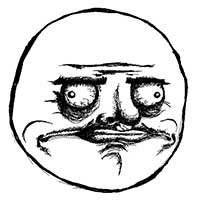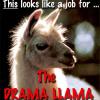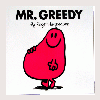Ah, I wish I had of just f*****g left it now....
It will not be a virus, I wasnt using the internet at the time so rule that one out.
Cheers though i'll try again from the above and hope I get some where, when I got the PC there was no Windows Disc with it (which is a bit odd) but then again there wasnt one with the laptop when I got that either.
Cheers.
what version of windows was it vista, xp or below
try this for vista to repair the bootmgr file
Get your Vista installation DVD and pop it into your drive.
Then restart your computer.
Set your computer to boot from DVD or CD in your BIOS.
Select Startup Repair and let Vista do its thing!
That really is all there is to it!
or this if the above fails
you can rebuild the BCD store by using the Bootrec.exe tool in the Windows Recovery Environment
Get your Vista installation DVD and pop it into your drive.
Then restart your computer.
Press a key when you are prompted.
Select a language, a time, a currency, and a keyboard or another input method, and then click Next
Click Repair your computer
Click the operating system that you want to repair, and then click Next
In the System Recovery Options dialog box, click Command Prompt
Type bootrec /rebuildbcd and then press ENTER
If Bootrec runs successfully, it will present you with the installation path of a Windows directory. To add the entry to the BCD store, type Yes . A confirmation message appears that indicates the entry was added successfully.
If Bootrec cannot locate any missing Windows installations, you must remove the BCD store, and then you must re-create it. To do this, type the following commands in the order shown below: (Remember to press ENTER after each command)
bcdedit /export C:\BCD_Backup
ren c:\boot\bcd bcd.old
bootrec /rebuildbcd
Restart the computer.
now if its xp try this
Put your Windows XP Install CD into your CD-ROM drive.
Reboot your computer.
Let your system boot off of the CD.
Let the Setup go through the first part of the Installation procedure.
When you come to the screen in which it says "Welcome to Setup." press Enter to Setup Windows XP.
Press F8 to agree to the End User License.
Let the Setup search your system for previous versions of Windows.
When the Setup is finished searching your system, select your Windows XP Installation and press the R key on your keyboard to start the Repair Procedure.
This is the part that might make you nervous . The Setup will delete all major system files and then replace them with new copies.
You will have to download all of the updates from Microsoft Windows Update again because it replaces the files.
Don't worry, your user data is still intact. Nothing has been lost, nothing has been deleted. Your data is safe, just the OS has been repaired
other than the above id say the windows installation was totally knackered and a format of the hd would be your best bet
for the files on the hd that you wanted to keep try attaching it to another pc as a slave device and see if you can explore the hd to possibly backup the files you wanted to keep. (or go buy a cheap/2nd hand 20gb hd from somewhere like money traders/cash converters and install windows on that then check to see if you can repair the big hd using the computer management in admin tools in the control panel.
hope this helps
always on the scrounge for freebies.