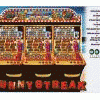Robin,
Sorry if the remark "wipe clean on your jumper test" confused you. It's just something that people do with CDs and DVDs, they attempt to clean them by wiping them on thier jersey or trousers.
Did you do as I suggested in my post and switch on from the mains with the OS disc already in the drive and perform a clean installation. If you tried that and the other suggestions given by members then suspicion is falling on the CPU. Check around the CPU to see if any of the Electrlytic Capacitors look stressed with their flat tops looking ready to burst open.
You haven't mentioned if you tried another power supply, it sounds unlikely from what you've told us, but you never know.
Hi, and dont worry about the jumpers im not well or with it atm you see I have that man flu lol. I did do as you said by turning it off/on at the mains etc but its the same error i get. Ive tried to make a img cd with the help of
http://support.wdc.c...2&sid=3&lang=en but it says there is a problem with the help file or something, I have the info on my hdd here
http://wdc.custhelp...._id/1400#jumperI just wish it was a simple fix but Its looking to be a no go. I was so pissed I pulled the sata lead from the motherboard only to find ten new shiny pins on the motherboard. I had pulled off the sata connection and the pins was bent. took me 2 hours to line them up enough to slot them all back in and believe it or not I managed to get all 10 back into there 1/2 miller meeter x 1/2 miller meeter box's lol. Tried it just too make sure and it worked OK but only as far as the other times. I've taken the HDD for the shitty pc and stuck it in the working one and its fine it boots up and i can use ie to visit FE so it deffo not the hdd.
I think its time to call it a day and admit defeat.
Thank you for all the replies, they may not have come to much but they was much appreciated

James