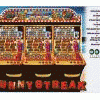Any use??
8.1.1 Programming
1. Ensure that the power to the machine is switched off and then insert the USB stick into the USB
(A) port on the MPU6 as shown in the image above.
2. Switch the machine on and the MPU6 will now automatically read the contents of the USB key
and display the first game file on the MPU6 LCD that is installed on the USB stick.
3. If there is more than one game installed on the USB stick then it will be necessary to use the
Down button (Second Button from the top) to navigate through the game files to display the
required game to be installed.
4. Once the required game file has been located press the Enter button (Third Button from top) to
select the game and the MPU6 will now start the erasing process in preparation for the new
game. The MPU6 LCD now shows a percentage of the erasure process completed.
5. Once the memory has been fully erased the game software will now automatically load with a
“programming” message on the MPU6 LCD showing a percentage programming process
completed.
6. Once programming is complete a verification progress will now begin with a message on the
MPU6 LCD showing a percentage of the verification process completed.
7. Once the MPU6 programming process has been finalised, the LCD display will now display
“Remove USB stick to Continue”. Following removal of the USB stick the machine will now reset
and programming is now complete.
8. To ensure the machine retains the hopper float and encryption codes do not reset the
machine until the machine has entered “door open” mode. Now fully test the machines
functionality before using the machine on site.