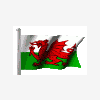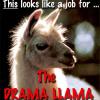I'll try and explain to the best of my ability a few tips I've found whilst doing layouts myself that may help people.
Tip No1:
When you're cutting the lamps out when creating a DX layout, try and cut as close as possible to the lamp you want to cut without cutting inside of it.
This can sometimes be quite hard if the image you want to cut out is very small, so the best tool you can use for this sort of thing is Windows's own "Magnifier" tool. Which can be found by clicking on Start/All Programs/Accessories/Accessibility/Magnifier.
I sets mine to 6 or 7 for the really small lamps. The benefits of this is you don't need to use transparency as much, which can totally kill the speed of the machine. Especially on MFME2.0
Remember, the larger the lamp you cut, the slower the machine will become.
Tip No2:
Believe it or not, if transparency is ticked in the lamp properties of a lamp, and there isn't any transparency being used for that particular lamp, it will still slow down the machine even though transparency isn't being used on that particular lamp.
So, to speed up the machine, uncheck transparency on all the lamps that don't use it.
Even the coin entry lamps and buttons. It does make a difference - especially if you haven't got a terribly fast PC.
Tip No3:
Make sure you're using "Fancy Reels" on MFME2.0, because the old reel type I've found runs a lot slower than if you use the new reel type.
To convert older layouts from using the old reel type to the new reel type, just open MFME2.0 and go into the "Configuration" window straight away and check "Convert Reel" at the bottom of the window.
After you've done that, load up the game you want and change the size of all the reels so they fit into their respective windows properly.
They will enlarge after you've converted them.
Remember, once the machine as been converted and saved, it cannot be played in any emulator except MFME2.0
So make sure the machine works properly, without any bugs first, before saving the layout.
Tip No4:
Did you know that you can actually drag classic lamps into graphic lamps?
To do this, go into lamp mode (CTRL and L) and find the classic lamp you want to drag into the graphic lamp.
Once you've found the right classic lamp to match the graphic lamp, hold down CTRL over the classic lamp, and left mouse click on it and drag the classic lamp into the graphic lamp.
The graphic lamp will now have the same number as the classic lamp.
This technique only works with lamps and not button numbers for some reason.
You'll still have to put in the correct button numbers yourself like normal.
If anyone has got any other good tips they would like to share when using MFME then feel free.